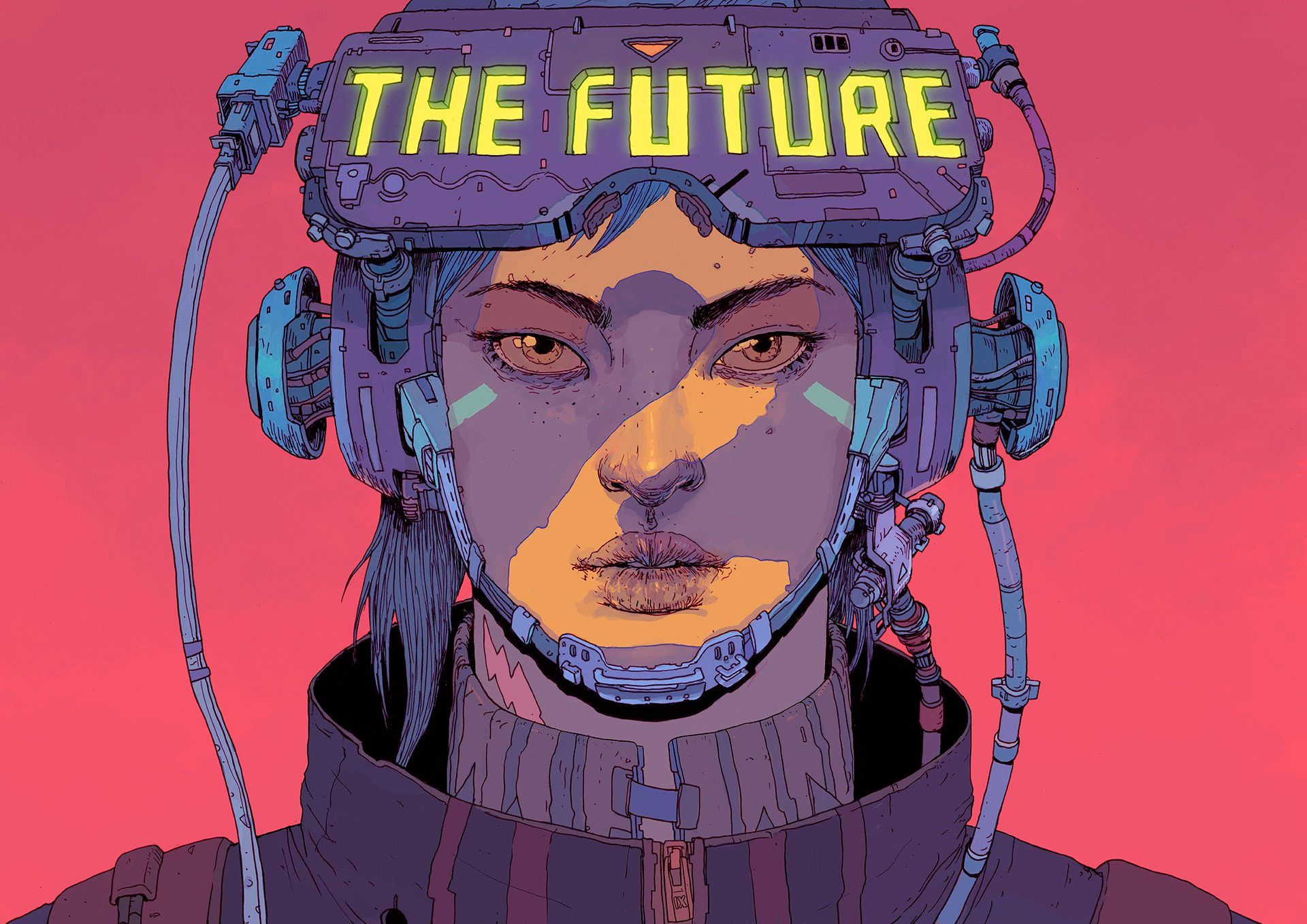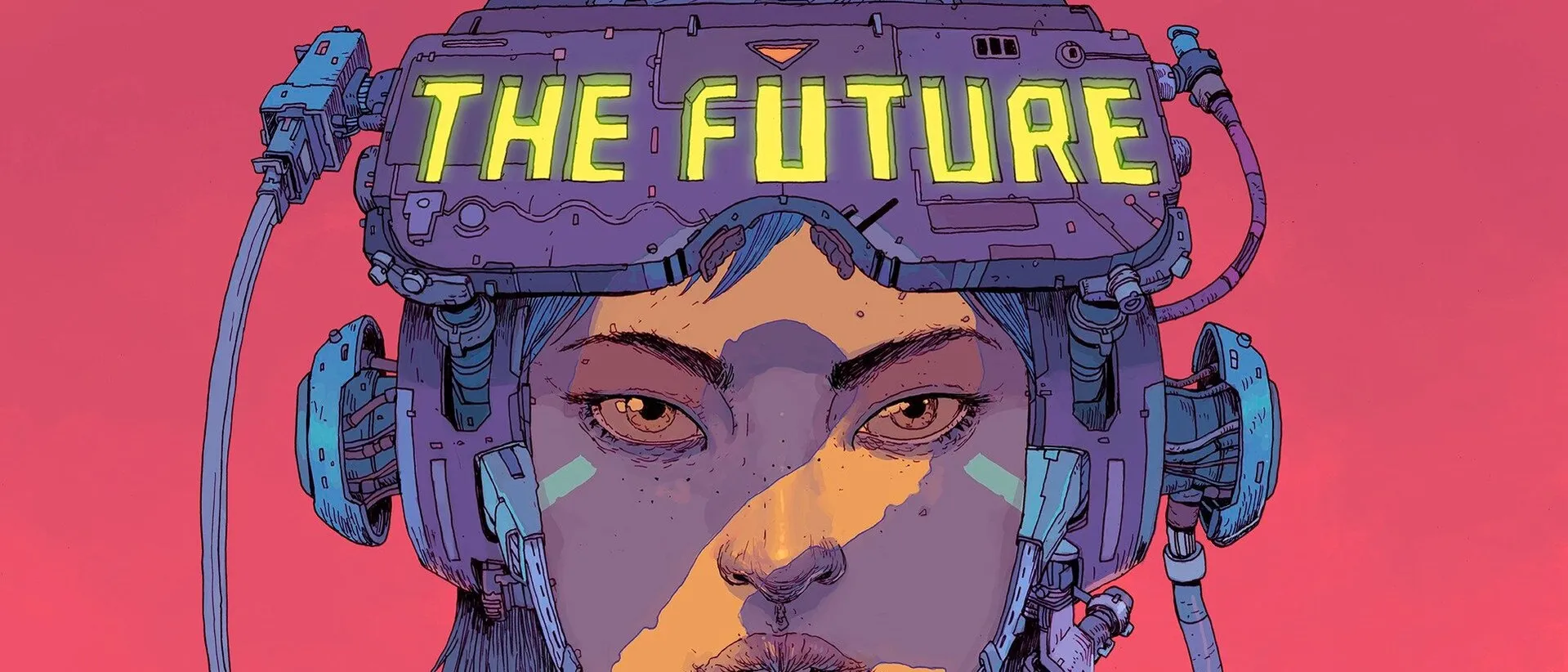uv is an extremely fast package and project manager for Python, written in Rust. I hear you mumbling, another package manager for Python? Bro, this time is different, hear me out, uv really is the future. In this post we’ll spend some minutes learning how to use it.
What can I do with it?
Lots of things, but from the top of my head:
- Install packages, duh, but 10-100x faster than pip, the official package manager for Python.
- Install and manage Python versions; goodbye pyenv.
- It’s also a project manager; sayonara Poetry.
- Run and install command-line tools, alla npx.
- Workspaces, what?!
Installation
There are plenty of ways to get this puppy up and running in our machine. The first one, if you’re lucky enough to be on Linux or macOS:
$ curl -LsSf https://astral.sh/uv/install.sh | shAfter the installation, we have to restart our shell (just type exit in your terminal). That’s because the installer added uv to our PATH.
NOTE
If you’re in Windows 🤢:
powershell -ExecutionPolicy ByPass -c "irm https://astral.sh/uv/install.ps1 | iex"For Christ’s sake, you can even install it with pip!
pip install uvAnyways, once you’ve installed it, and as a sanity test, run:
$ uvAn extremely fast Python package manager.
Usage: uv [OPTIONS] <COMMAND>TIP
Check the docs for uninstallation if you need to.
Installing Python Versions
uv can also install and manage Python versions:
$ uv python installThat would get us the latest version, but if you want to install a specific one, just say it:
$ uv python install 3.12NOTE
If you run the command above (regardless if you’re in a project folder), it will install Python in ~/.local/share/uv/python/cpython-3.13.3-macos-aar, and create a symlink to it in ~/.local/bin/python3.13.
To see a list of the available and installed Python versions:
$ uv python listIMPORTANT
We don’t need to install Python to get started; If Python is already installed on your system, uv will detect and use it.
Projects
uv supports managing Python projects, which define their dependencies in a pyproject.toml file. Like in other languages, we can create a new Python project using the uv init command:
uv init my-projThat will create the following project structure within the my-proj folder:
.├── .python-version├── README.md├── main.py└── pyproject.tomlTIP
If you already have a project folder, let’s say you already have the my-proj folder, you can run just uv init within the folder.
The main.py file contains a simple “Hello world” program. Try it out with uv run:
$ cd my-proj$ uv run main.pyUsing CPython 3.13.2 interpreter at: /usr/bin/python3.13Creating virtual environment at: .venvHello from my-proj!Now, if we list the content of our project:
$ ls -a.├── .git├── .gitignore├── .venv│ ├── bin│ ├── lib│ └── pyvenv.cfg├── .python-version├── README.md├── main.py├── pyproject.toml└── uv.lockThat’s right, uv has created a virtual environment (in .venv folder), and initialized a git repo for us. From a project point of view, the pyproject.toml contains our project’s metadata (sort of the package.json in Node.js):
[project]name = "hello-world"version = "0.1.0"description = "Add your description here"readme = "README.md"dependencies = []Managing Dependencies
Managing dependencies is easy. Let’s say we want to install marimo:
uv add marimoMarimo includes a tutorial, so let’s run it, to verify it’s installed:
uv run marimo tutorial introWARNING
If you try to run:
marimo tutorialzsh: command not found: marimoYour shell will complain! That’s because when we run uv add marimo, uv installs marimo into a virtual environment (under the .venv folder). This environment is isolated, meaning the marimo executable is only available when the virtual environment is activated or when you explicitly use uv run to access it.
I hope that was enough to get you started; feel free to check the official docs, they’re awesome.